Easy Bridging Technique for Text & Designs
-
CorelDRAW for Plasma
- 1 Star Member
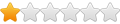
- Posts: 20
- Joined: Thu Jul 28, 2022 11:08 am
Easy Bridging Technique for Text & Designs
Bridging is a very important skill to have when creating your own designs for plasma cutting, it's what holds everything together. As with most software related topics there are numerous ways to accomplish the same goal and I have seen this done many different ways.
The video below shows my favorite bridging technique, it is fast, easy, and creates repeatable bridges at whatever width you choose and can span the entire distance of an object no matter what the object size.
If you don't already have a favorite technique this one may be best for you. Reply to this post if you have any questions about this technique or any other topics you would like help with.
The video below shows my favorite bridging technique, it is fast, easy, and creates repeatable bridges at whatever width you choose and can span the entire distance of an object no matter what the object size.
If you don't already have a favorite technique this one may be best for you. Reply to this post if you have any questions about this technique or any other topics you would like help with.
-
adbuch
- 6 Star Elite Contributing Member

- Posts: 8618
- Joined: Thu Sep 21, 2017 5:22 pm
- Location: Tucson, Arizona
- Contact:
Re: Easy Bridging Technique for Text & Designs
Welcome aboard Rob! Thanks for the nice video on stenciling letters. For those using Inkscape, here is how I stencil text using a similar technique.
David
David
You currently do not have access to download this file.
To gain download access for DXF, SVG & other files Click Here
- SeanP
- 4 Star Member
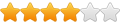
- Posts: 950
- Joined: Thu Aug 01, 2013 11:50 am
- Location: Co Kerry, Ireland
Re: Easy Bridging Technique for Text & Designs
Thanks a million for that tutorial Rob, that's one I always seem to have had trouble with, I was using front minus back in shaping, but quite often had open paths and double lines, that seem to do a lot cleaner job, nice one!
Powermax XP45
Home built table, Candcnc DTHC 2, Dragoncut 620-4
R-Tech 210 Tig, Jasic 250 mig
Sheetcam, Scanything, Coreldraw
Table build gallery
Home built table, Candcnc DTHC 2, Dragoncut 620-4
R-Tech 210 Tig, Jasic 250 mig
Sheetcam, Scanything, Coreldraw
Table build gallery
-
TJS
- 3.5 Star Member

- Posts: 713
- Joined: Wed Nov 26, 2014 1:22 pm
- Location: Fairfield, CT.
- Contact:
Re: Easy Bridging Technique for Text & Designs
David,
That is how i do it too. Just wondering, what is the width of your bridges. Personally I try and keep them about .150" wide, albeit depending on the size of the letters comes into play. Thanks Rob for that CorelDraw lesson. I have to fire mine up. I have not used it.
T.J.
That is how i do it too. Just wondering, what is the width of your bridges. Personally I try and keep them about .150" wide, albeit depending on the size of the letters comes into play. Thanks Rob for that CorelDraw lesson. I have to fire mine up. I have not used it.
T.J.
-
adbuch
- 6 Star Elite Contributing Member

- Posts: 8618
- Joined: Thu Sep 21, 2017 5:22 pm
- Location: Tucson, Arizona
- Contact:
Re: Easy Bridging Technique for Text & Designs
T.J. - In my example with the letter width of about 1", I used a 1/16" wide bridge. If I were cutting these at this size, I would make them wider and your 0.150" width is a pretty good number.TJS wrote: ↑Fri Jul 29, 2022 8:29 am David,
That is how i do it too. Just wondering, what is the width of your bridges. Personally I try and keep them about .150" wide, albeit depending on the size of the letters comes into play. Thanks Rob for that CorelDraw lesson. I have to fire mine up. I have not used it.
T.J.
Thanks for asking.
David
You currently do not have access to download this file.
To gain download access for DXF, SVG & other files Click Here
-
CorelDRAW for Plasma
- 1 Star Member
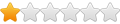
- Posts: 20
- Joined: Thu Jul 28, 2022 11:08 am
Re: Easy Bridging Technique for Text & Designs
Hey Sean, glad you found that to be helpful. I intend to create a series of short videos showcasing simple tips and techniques to help make Corel more efficient and effective for plasma table users. If you have any questions or if there is something specific you would like to see just let me know.
-
adbuch
- 6 Star Elite Contributing Member

- Posts: 8618
- Joined: Thu Sep 21, 2017 5:22 pm
- Location: Tucson, Arizona
- Contact:
Re: Easy Bridging Technique for Text & Designs
Hey Justin - I do appreciate these videos. I purchased a seat for CorelDraw 2020 last year just to check it out, and also because I had seen a manual tracing demo using the LiveSketch tool and thought this was pretty neat - much better than Inkscape where node manipulation is generally required after the initial manual trace.
It took me a little while to actually find the Trim tool (completely new to CorelDraw) but now I see it is under Object, Shaping, Trim for a single instance,
or Object, Shaping, Shape to anchor the Shape tool to the desktop/menu bar.
I will look forward to seeing more of your CorelDraw "how to" videos as this will give me an incentive to follow along and learn more about CorelDraw.
Even though I already am proficient with several other CAD programs, it is always fun to learn something new.
David
It took me a little while to actually find the Trim tool (completely new to CorelDraw) but now I see it is under Object, Shaping, Trim for a single instance,
or Object, Shaping, Shape to anchor the Shape tool to the desktop/menu bar.
I will look forward to seeing more of your CorelDraw "how to" videos as this will give me an incentive to follow along and learn more about CorelDraw.
Even though I already am proficient with several other CAD programs, it is always fun to learn something new.
David
You currently do not have access to download this file.
To gain download access for DXF, SVG & other files Click Here
-
adbuch
- 6 Star Elite Contributing Member

- Posts: 8618
- Joined: Thu Sep 21, 2017 5:22 pm
- Location: Tucson, Arizona
- Contact:
Re: Easy Bridging Technique for Text & Designs
By the way, I purchased my CorelDraw 2020 license on Amazon for $109 for single seat perpetual license. So this is a one time payment with no subscription fees. This is the Education Edition "non-commercial" license, so it's intended for educational or hobby use only.
David
https://www.amazon.com/gp/product/B08B1 ... =UTF8&th=1
David
https://www.amazon.com/gp/product/B08B1 ... =UTF8&th=1
You currently do not have access to download this file.
To gain download access for DXF, SVG & other files Click Here
-
adbuch
- 6 Star Elite Contributing Member

- Posts: 8618
- Joined: Thu Sep 21, 2017 5:22 pm
- Location: Tucson, Arizona
- Contact:
Re: Easy Bridging Technique for Text & Designs
TJ - I have not really used mine either. These tutorial videos have given me an incentive to do so.TJS wrote: ↑Fri Jul 29, 2022 8:29 am David,
That is how i do it too. Just wondering, what is the width of your bridges. Personally I try and keep them about .150" wide, albeit depending on the size of the letters comes into play. Thanks Rob for that CorelDraw lesson. I have to fire mine up. I have not used it.
T.J.
David
-
CorelDRAW for Plasma
- 1 Star Member
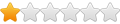
- Posts: 20
- Joined: Thu Jul 28, 2022 11:08 am
Re: Easy Bridging Technique for Text & Designs
Hey David, thanks for bringing that up, I will do a video shortly on accessing the Shaping window which contains 2 of the most useful tools in CorelDRAW, Trim and Weld. Depending on how you set your workspace you can access the Trim and Weld using shortcut icons in the quick toolbar up top but the Shaping window is the way to go as it provides more options for these 2 tools.
-
adbuch
- 6 Star Elite Contributing Member

- Posts: 8618
- Joined: Thu Sep 21, 2017 5:22 pm
- Location: Tucson, Arizona
- Contact:
Re: Easy Bridging Technique for Text & Designs
Justin - I will look forward to your next video.CorelDRAW for Plasma wrote: ↑Mon Aug 01, 2022 12:28 pm Hey David, thanks for bringing that up, I will do a video shortly on accessing the Shaping window which contains 2 of the most useful tools in CorelDRAW, Trim and Weld. Depending on how you set your workspace you can access the Trim and Weld using shortcut icons in the quick toolbar up top but the Shaping window is the way to go as it provides more options for these 2 tools.
Thanks,
David