I am trying to find a way to copy an object that is not round or square, but keep it as the same as the original. I am trying to make it smaller so I can bridge it for adding in a name.
It is from a Maltese cross on the top section.
They are asking to copy the shape where class is and bridge it and then put the letters in to whatever class it will go to.
Can anyone explain how to do this for future projects?
TIA
Gary
Copy object, resize exactly like original
-
grindergary
- 3.5 Star Elite Contributing Member

- Posts: 620
- Joined: Sat Aug 25, 2012 8:08 pm
- Location: Edmonton, Alberta Canada
- Contact:
Copy object, resize exactly like original
4x8 Home made with Precision Plasma LLC. Gantry
4x8 Home Router made with Precision Plasma LLC. Gantry
Candcnc DHCTII Electronics
Hypertherm Powermax 105 machine torch
Sheetcam, Mach 3
Corel Draw 8, V Carve Pro
Miller CTS 280 Miller Mig
4x8 Home Router made with Precision Plasma LLC. Gantry
Candcnc DHCTII Electronics
Hypertherm Powermax 105 machine torch
Sheetcam, Mach 3
Corel Draw 8, V Carve Pro
Miller CTS 280 Miller Mig
-
Stargazer
- 1/2 Star Member
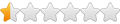
- Posts: 4
- Joined: Sat Nov 01, 2008 3:49 am
Re: Copy object, resize exactly like original
I opened your pdf in Corel and copied the "Class 146" portion and pasted it on a new page.
I then used the 3 point curve tool to create a new bottom arch to replace the arch that has Class 146 connected to it. Move the new arch out of the way for now.
Next I broke the old arc at the nodes on both the left and right sides of the arch and dropped down the arrange menu and selected "Break Apart".
Once broken apart I could select just the arch with Class 146 connected to it and delete it. With it deleted I moved the new arch into place.
With the new arch selected drop down the Arrange menu and select Convert to Curves to convert the arch to curves.
Now select both the box and the new arch and drop down the arrange menu and select Shaping to open the Join Curves feature.
Click on the Join Curves button and it should make both open ended objects 1 closed object that you can cut and paste back into the original design.
Now you add any class number you want using the text tool and simply use the weld feature to weld the letters into the box.
Hope this helps.
I then used the 3 point curve tool to create a new bottom arch to replace the arch that has Class 146 connected to it. Move the new arch out of the way for now.
Next I broke the old arc at the nodes on both the left and right sides of the arch and dropped down the arrange menu and selected "Break Apart".
Once broken apart I could select just the arch with Class 146 connected to it and delete it. With it deleted I moved the new arch into place.
With the new arch selected drop down the Arrange menu and select Convert to Curves to convert the arch to curves.
Now select both the box and the new arch and drop down the arrange menu and select Shaping to open the Join Curves feature.
Click on the Join Curves button and it should make both open ended objects 1 closed object that you can cut and paste back into the original design.
Now you add any class number you want using the text tool and simply use the weld feature to weld the letters into the box.
Hope this helps.
-
grindergary
- 3.5 Star Elite Contributing Member

- Posts: 620
- Joined: Sat Aug 25, 2012 8:08 pm
- Location: Edmonton, Alberta Canada
- Contact:
Re: Copy object, resize exactly like original
Sorry for the delay, been super busy.
Thank you for that, it works great.
Gary
Thank you for that, it works great.
Gary
4x8 Home made with Precision Plasma LLC. Gantry
4x8 Home Router made with Precision Plasma LLC. Gantry
Candcnc DHCTII Electronics
Hypertherm Powermax 105 machine torch
Sheetcam, Mach 3
Corel Draw 8, V Carve Pro
Miller CTS 280 Miller Mig
4x8 Home Router made with Precision Plasma LLC. Gantry
Candcnc DHCTII Electronics
Hypertherm Powermax 105 machine torch
Sheetcam, Mach 3
Corel Draw 8, V Carve Pro
Miller CTS 280 Miller Mig
-
Stargazer
- 1/2 Star Member
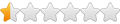
- Posts: 4
- Joined: Sat Nov 01, 2008 3:49 am
Re: Copy object, resize exactly like original
Awesome, glad that helpedgrindergary wrote: Fri May 03, 2019 9:12 pm Sorry for the delay, been super busy.
Thank you for that, it works great.
Gary
 Download DXF/SVG
Download DXF/SVG
